overview
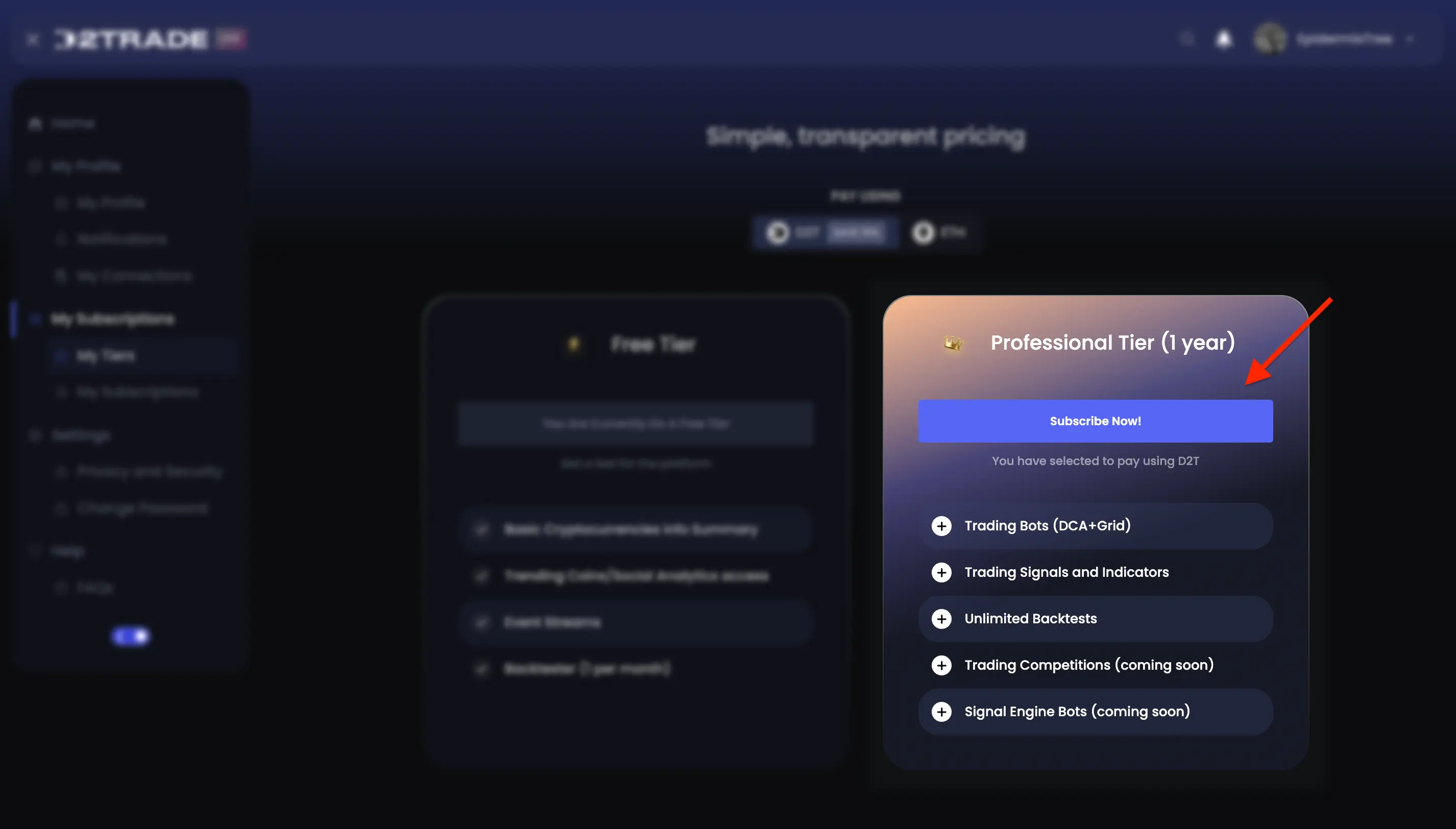
How to Subscribe to Dash 2 Trade
In this short guide, we will walk you through how to subscribe to Dash 2 Trade the DeFi way (i.e., by connecting to our Ethereum-deployed smart contract).
What You Will Need In Advance
Note: If you already have a crypto wallet and know how to use it, feel free to skip this section.
Start by creating a Dash 2 Trade account if you don’t have one already.
Then you will need to install the MetaMask browser extension. If you’ve never used it before, it’s the premier decentralized wallet on the market and it’s been around for a very long time. See this tutorial first: Getting Started with MetaMask.
You will also need to add some crypto to your wallet. Depending on where you live that might be a bit less straightforward, so here’s what you need to do:
Find a crypto exchange that you’re allowed to use in your place of residence. The most popular options are:
- Binance
- Coinbase
- Kraken
- Crypto.com
- OKX
Or just ask a friend to send you some crypto. You can also find dozens of fiat onramps here.
Note: Fiat onramps are platforms that allow you to exchange your fiat currency (e.g., US Dollars, Euros, etc.) for crypto, which you can then transfer freely between decentralized wallets.
Finally, if you’d like to pay using $D2T tokens (Dash 2 Trade’s native cryptocurrency) you will need to buy it, either using a decentralized exchange (DEX) or on a centralized exchange (CEX), and then transfer it to your wallet. Alternatively, you can pay in Ethereum tokens.
$D2T is traded on the following reputable exchanges:
IMPORTANT: If you choose to pay in $D2T you will still need some Ethereum tokens ($ETH) in your wallet to cover gas fees. Take a moment to read about gas fees and stay informed.
Now, let’s get started!
Step 1: Open Dash 2 Trade and click on the “Upgrade to Professional Tier” icon in the sidebar


Step 2: Click on “Connect Wallet” from the Professional Tier option


Step 3: Select an account from your MetaMask wallet and click “Next”

It is advisable to set up and connect to a new account and use it only for Dash 2 Trade subscription payments to minimize security risks.
Step 4: Click “Connect” to connect your Metamask with Dash 2 Trade

Please note that connected accounts stay connected until you disconnect them manually. You can disconnect directly from the Metamask wallet extension. It is recommended to disconnect all decentralized applications (dApps) when you’re done interacting with them. This will further protect you from security vulnerabilities.
Step 5: Navigate back to Dash 2 Trade and select a payment method (save 15% with $D2T)

Subscribing using $D2T comes with a 15% discount. You may also opt to use $ETH, however that method will be full price.
Step 6: Click on “Subscribe Now!”

Step 7: Review payment details and click “Pay in D2T”

Step 8: Back on MetaMask, set and approve a custom spending cap

The required minimum spending cap will be set automatically when the MetaMask pop-up window appears.
We recommend you set it slightly higher as both $D2T and $ETH fluctuate in price and this may increase the amount of $D2T required for the subscription before you’re finished with your payment.
Note: The USD-equivalent value of the subscription will remain the same, regardless of the price of $D2T or $ETH.
Clicking “Next” will bring you to the transaction approval screen.

Note: Every “write” operation (i.e., an operation that changes the state of the blockchain) on Ethereum costs gas (the price of updating the blockchain). A spending cap approval will update the chain and thus incur a fee. You can track gas fees using a block explorer like Etherscan. Prices are usually at their lowest on the weekends (Saturday and Sunday — 2 AM to 3 AM [EST]) when network activity is at a minimum.
Click on “Approve” to set your spending cap.
Step 9: Finalize your subscription payment

You will be asked to approve the transaction. Review it and click “Confirm” on your MetaMask to complete the subscription.

Congratulations!

You’ve successfully subscribed to Dash 2 Trade, gaining access to powerful crypto trading bots, strategy-building tools, and market signals.
If you’re not sure what to do next, here are a few options:
- Want to dive right into bot trading? Check out the configuration guides on the Dash 2 Trade Guides page.
- Looking to brush up on your trading skills? Explore a wealth of educational content on our crypto trading academy.
- Need technical assistance? Ask us anything on the Dash 2 Trade Discord server!
Thank you for choosing Dash 2 Trade. This is only the beginning of our journey together and we’re incredibly excited to see you grow alongside us.
Happy trading!