overview
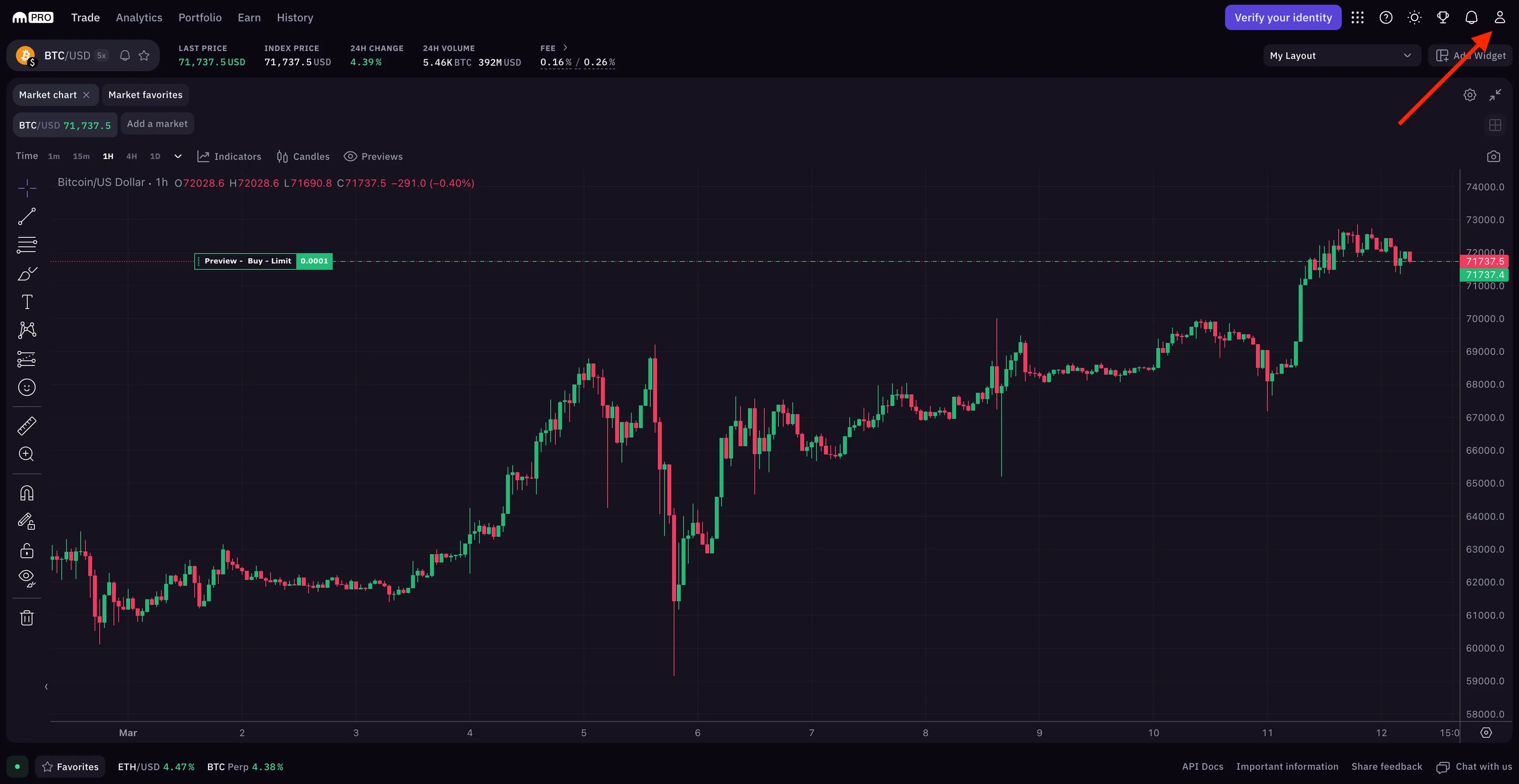
How to Create Kraken API Keys & Connect to Dash 2 Trade
Disclosure: This guide contains an affiliate link for Kraken.
In this guide, we’ll explain how to safely and securely generate Kraken API keys and configure API permissions. You will also learn how to connect your Dash 2 Trade account to your Kraken account and start trading with our crypto bots.
The whole process takes about 3 minutes.
Step 1: Open “Trading Bots” on the Dash 2 Trade app and select “Add Connection”


Step 2: From the list of exchanges, find Kraken and click “+ Add keys”

Step 3: Copy Dash 2 Trade IP addresses to the clipboard

Step 4: Open Kraken Pro and hover over the “Profile” icon

Step 5: Select “Account” from the drop-down menu

Step 6: Select “API” and click on “Create API key”

Step 7: Configure the API — give it a name and add permissions

Important: Make sure to check every box displayed in the image or your Dash 2 Trade bot will not work. DO NOT enable withdrawals, Dash 2 Trade doesn’t need this option and could will put your account at risk.
Step 8: Paste in Dash 2 Trade IP addresses

Step 9: Add a custom nonce
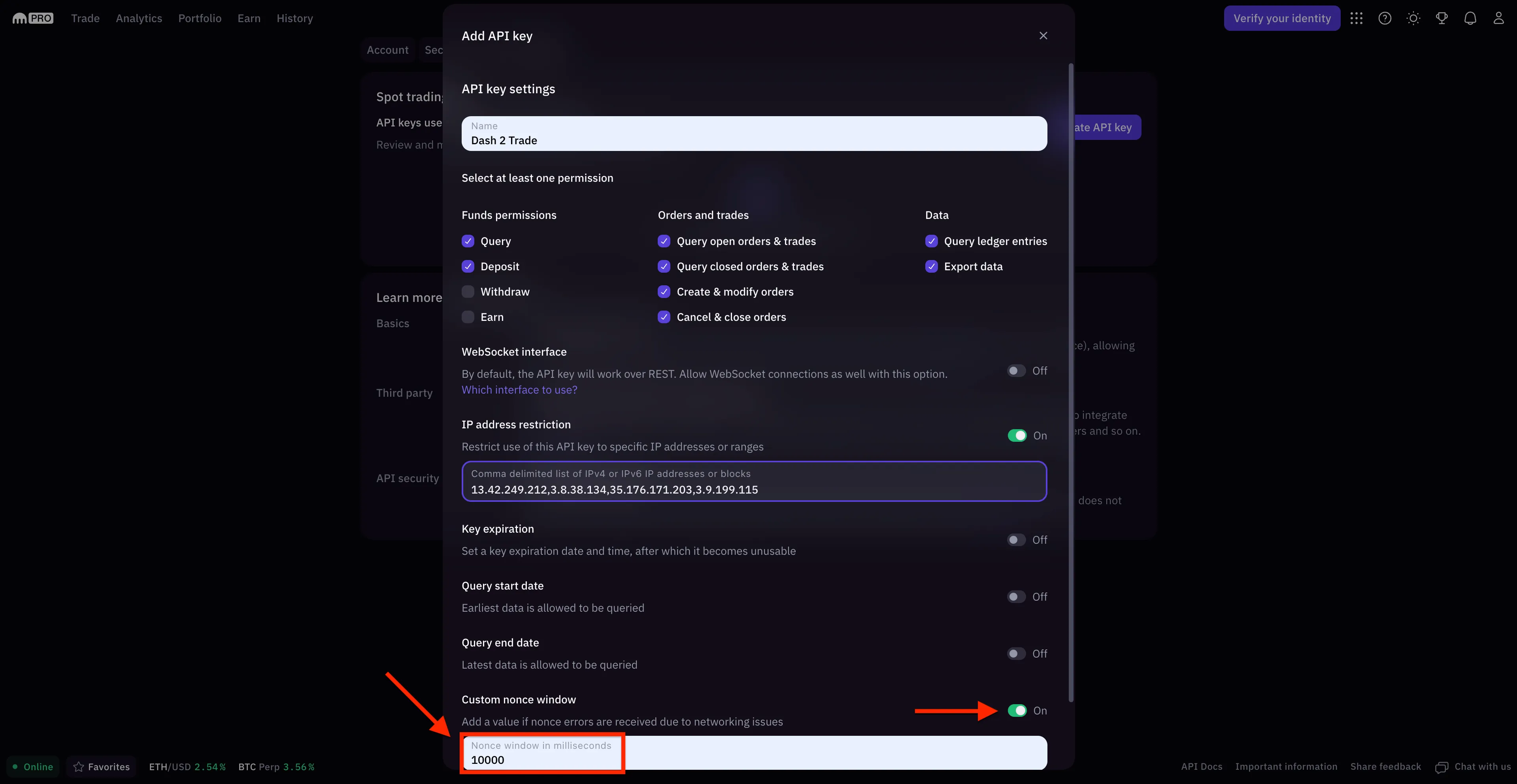
Add a custom nonce. This step is necessary for the exchange to handle large volumes of orders coming from your Dash 2 Trade bot. Click here to learn more about the nonce.
Step 10: Click “Generate key”
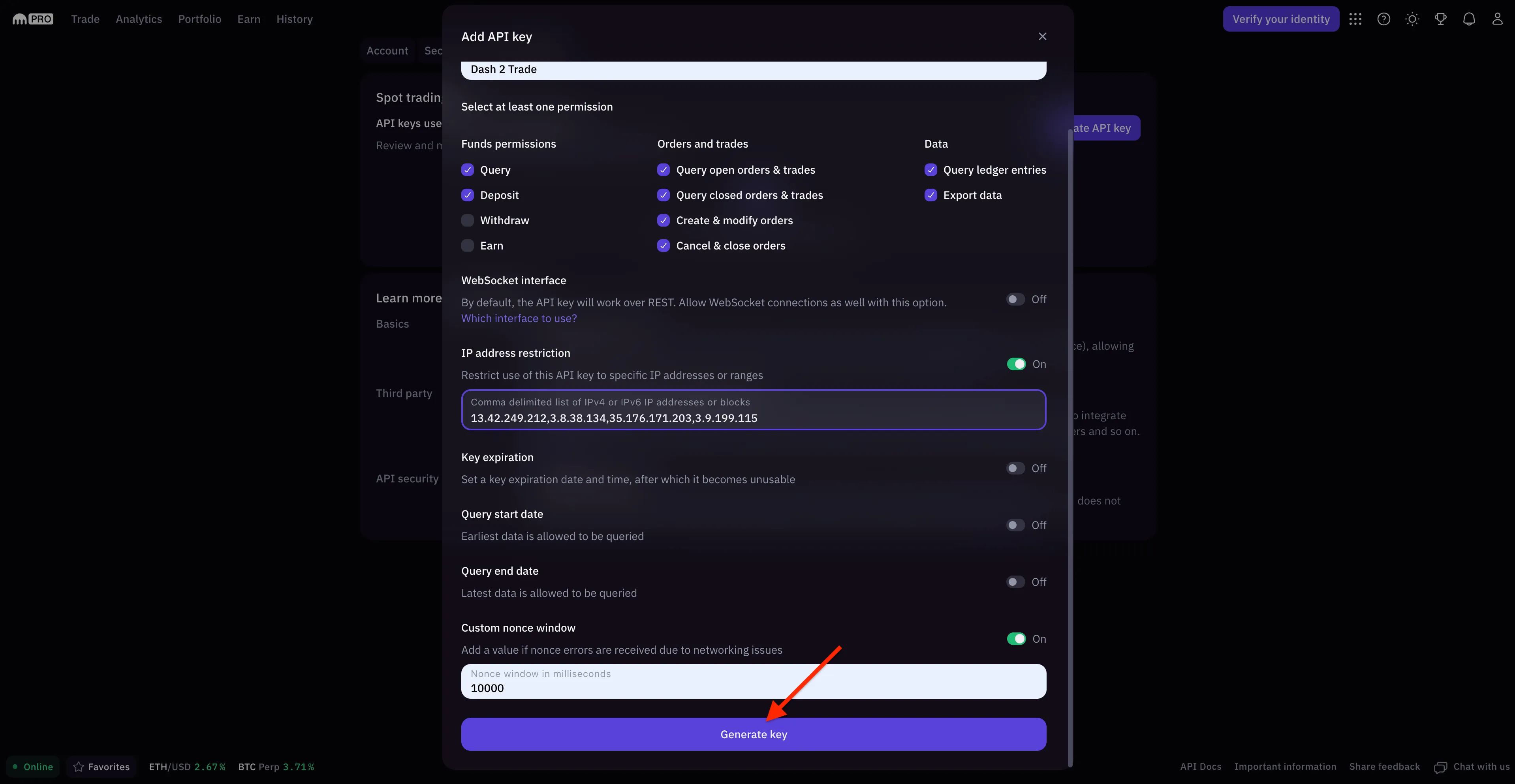
Step 11: Copy your new Kraken API keys and paste them into Dash 2 Trade

Copy the newly generated Kraken API keys to your clipboard and then paste them on Dash 2 Trade, one by one.
Important: In addition to copying, write down your keys on paper or store them on a device that’s not connected to the internet. Protect them and use them only for Dash 2 Trade — their intended use — never share them with anyone else.
When you’re done you can click “Save Keys”.
Congratulations!
You’ve successfully generated your Kraken API keys and connected Dash 2 Trade to your Kraken account.

Troubleshooting Problems
If you ran into any issues while setting up, here are some helpful resources:
If you’re unable to find what you need, contact a moderator from the Dash 2 Trade community Discord server.
What’s Next?
If you want to learn more about how to use the Dash 2 Trade app and all its features, please visit the Guides page.
If you’d like to learn how to become a better algorithmic crypto bot trader, explore the Dash 2 Trade Crypto Trading Academy.
Happy trading!