overview
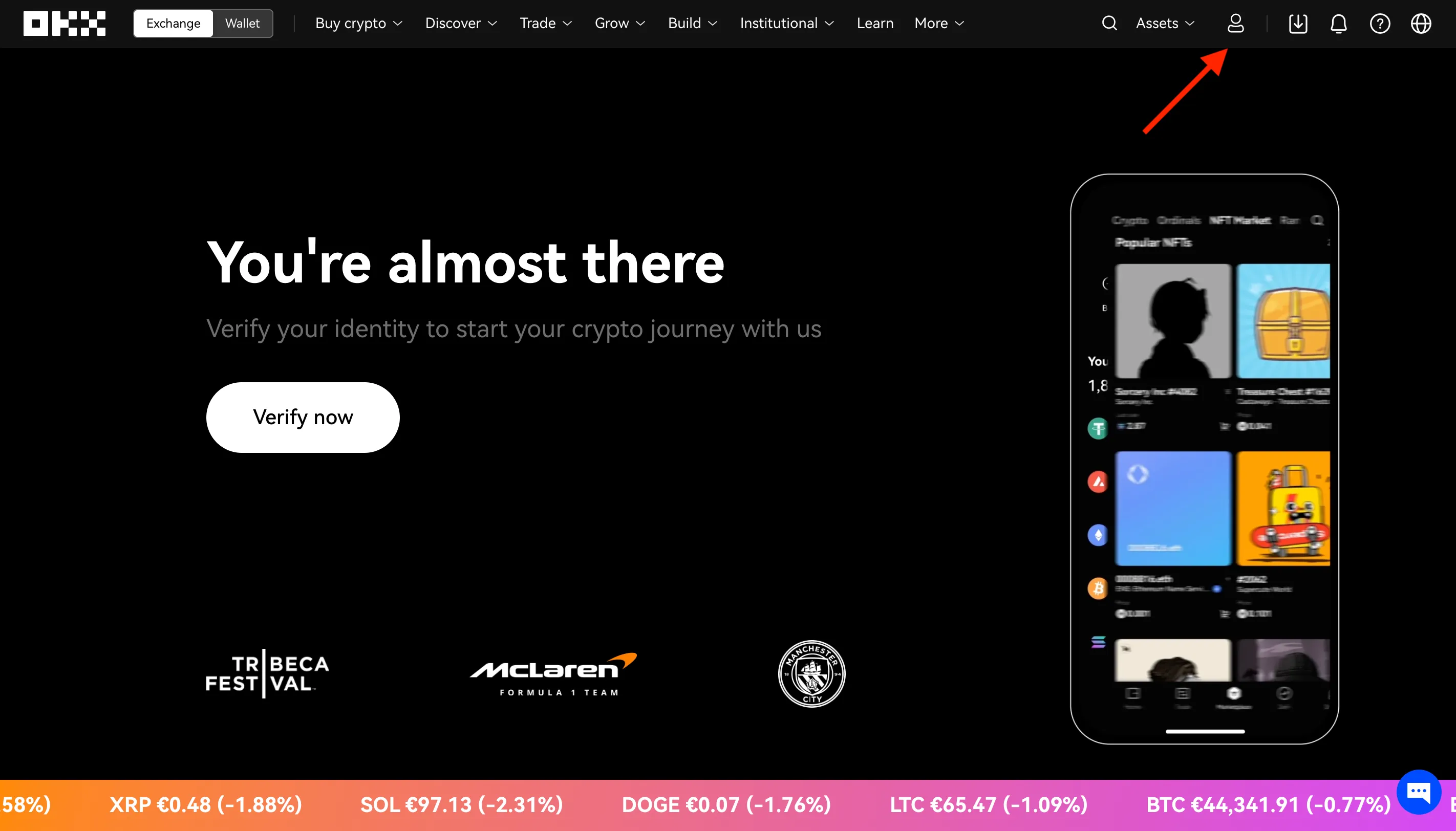
How to Create OKX API Keys & Connect to Dash 2 Trade
In this guide, we’ll explain how to safely and securely generate OKX API keys and configure API permissions. You will also learn how to connect your Dash 2 Trade account to your OKX account and start trading with our crypto bots.
The whole process takes 3 - 5 minutes.
Step 1: Open “Trading Bots” on the Dash 2 Trade app and select “Add Connection”


Step 2: From the list of exchanges, find OKX and click “+ Add keys”

Step 3: Copy Dash 2 Trade IP addresses to the clipboard

Step 4: Open OKX and hover over the “Profile” icon

Step 5: Select “API” from the drop-down menu

Step 6: Select “Create API key”

Step 7: Configure API permissions, choose a name, allow IPs, and create a passphrase

Select API trading and give your API a descriptive name. You should also choose a passphrase for your API. This will be used later when you want to access its settings or see your keys, so make sure to keep it safe.
Where it says “IP addresses allowed” paste in the IP addresses you copied from Dash 2 Trade.
Finally, select the correct permissions. Be sure to mark “Trade”. This will grant Dash 2 Trade full trading access to your account, however, it will not allow withdrawals if a 3rd party gains access to your API keys, keeping your funds safe.
When you’ve filled everything out, click “Confirm”.
Step 8: Complete Two-factor authentication

Step 9: Copy your new API keys and click “Confirm”

If you reached this stage you’ve successfully generated your API keys.
Copy your API keys so you can add them to Dash 2 Trade.
Important: In addition to copying, write down your keys on paper or store them on a device that’s not connected to the internet. Protect them and use them only for Dash 2 Trade — their intended use — never share them with anyone else.
Step 10: On Dash 2 Trade, paste in your public key, secret key, and type in your passphrase
When you’re done, click “Save Keys”.

Your OKX crypto exchange API keys will be permanently stored in your Dash 2 Trade account until you decide to update or remove them.
For the foreseeable future, any bots you set up to trade on OKX will require no additional API key configuration.
Note: Crypto exchange terms and conditions are subject to change. In the future, you may be required to revisit your Dash 2 Trade bot configuration and perform updates.
Congratulations!
You’ve successfully generated your OKX API keys and connected Dash 2 Trade to your OKX account.
Troubleshooting Problems
If you ran into any issues while setting up, here are some helpful resources:
If you’re unable to find what you need, contact a moderator from the Dash 2 Trade community Discord server.
What’s Next?
If you want to learn more about how to use the Dash 2 Trade app and all its features, please visit the Guides page.
If you’d like to learn how to become a better algorithmic crypto bot trader, explore the Dash 2 Trade Crypto Trading Academy.
Happy trading!