descripción general
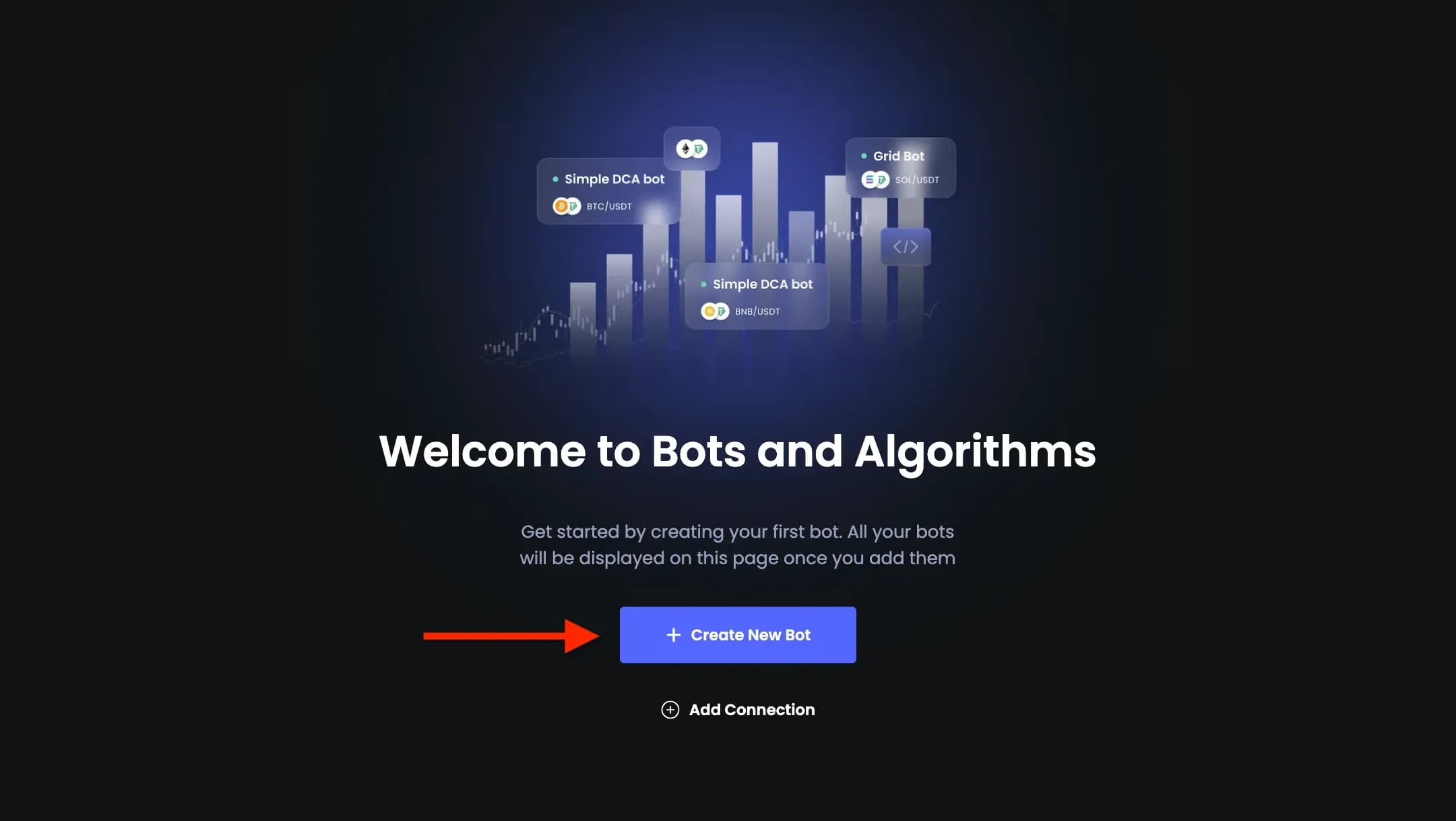
How to Set Up Your First Grid Bot
Dash 2 Trade’s grid trading bot is quick and easy to set up. This guide will introduce you to the bot’s user interface (UI) and show you how to create and deploy your first crypto grid strategy.
Prerequisites
Before you can deploy your bot you will need a D2T Premium Tier subscription. You will also have to connect to the API of your preferred exchange. Find out how on the Dash 2 Trade app Guides Page.
Exploring the Dash 2 Trade Grid Bot Interface

On the Dash 2 Trade app, in the navigation menu, you will find the “Trading Bots” tab. When you click, you'll be taken to the main bot setup page where you can create any bots offered by Dash 2 Trade.
The “Trading Bots” page will be your starting point and from there on, setup is effortless. All you have to do is follow the steps shown on the screen.
Setting Up The Grid Bot
You will be prompted to create a new bot. Your existing bots will be displayed here, just one click away from any other page on the app. Let’s begin by creating a new bot.
Step 1: Click “Create New Bot”

Step 2: Select crypto exchange connection

You will be shown a list of available exchanges to connect to. As mentioned previously, you will need to connect to one of the supported exchange APIs before continuing. Once that’s done, you will be able to select the exchange and click on “Next” to proceed to Step 2 of the setup.
Note: For this example, we’ll be using Binance as it’s a popular choice among Dash 2 Trade users. Explore our guide on connecting Dash 2 Trade to Binance’s API. Of course, you can connect to whichever platform you choose from the list. Explore all API guides on the app Guides page.
Step 3: Select “Grid Trader”

The next step is to select the grid bot from the list of available bot options. As we develop and deploy new features, like the Custom Strategy Builder (a fully customizable no-code autotrader), they will be added here.
Step 3: Select a trading pair

Next, you’ll be prompted to select the asset pair you’d like to trade.
Dash 2 Trade offers an extensive list of trading pairs and we’re adding support for new ones all the time.
We’re going with BTC/USDT for this one.
Note: Depending on the exchange you choose you will be exposed to markets of varying liquidity. As a general rule of thumb, it’s advisable to do bot trading on highly liquid markets with large trading volumes and many participants. Not only is technical analysis easier on such markets, but order fulfillment is much more reliable and also happens quickly. These factors serve to lower your risk exposure and make bot trading safer.
Popular trading pairs on popular exchanges tend to have sufficient liquidity even for large volumes of bot trading.
Step 4: Adjust the market exposure

On the right side of the screen, you will see the controls for the bot.
This stage requires you to set the total amount of funds (in USD) you would like to allocate to the grid bot, as well as the amount per order. An additional 10% of the sum of the value of all orders will be added to the total amount. This is necessary for the normal functioning of the bot, compensating for irregularities in volume and slippage.

Here you can define the gap between gridlines. By default, it’s set to 0.5% but you can set it to whatever you need.
Finally, you can set the number of orders.
On the left-hand side of the screen, you will see your trading chart. Here you can see a visual representation of your grid and any adjustments you make to the number of orders or grid spacing will be reflected in real time.

Step 5: Confirm, Name, And Deploy your grid bot

In the final step, you will be provided with a detailed description of your bot and its configuration. Read the text carefully before you launch your bot as trading will begin immediately after.
To launch your bot click “Start Grid Bot”.
You may now open your exchange and navigate to the selected trading pair to see your orders already in place.
You’re All Set
Congratulations!
If you followed all the instructions your grid bot should now be trading actively on your exchange and trading pair of choice.
Your bot will now be visible under “Trading Bots” on the Dash 2 Trade app.

If you wish to stop the bot you can do so instantly from here. Just click on “Stop Bot”.
For extra details like a comprehensive breakdown of orders placed and a Profit and Loss (PnL) summary, click “Results”.
Join the Dash 2 Trade Community
Join us on Discord for technical support, trading support, trading alpha, Smart Money analysis, and exclusive offers! Follow us on X (formerly Twitter), for product updates and crypto market insights.
Subscribe to Dash 2 Trade Premium and get full access to all the latest features.
Happy trading!